Thankful Fridays 2: Tools to save time and stay organized
 Installment#2 of this Thanksgiving series shares my favorite tools to save me time digging, hunting, or forgetting things. As a teacher and a parent, I know how easy it is to lose things, especially among pyramids of paper. As a “teacher to go,” i.e. one who works from many locations, I especially value things that help me avoid shoulder injuries from hauling heavy bags. (Too bad the cloud didn’t exist when I taught itinerant gifted and changed schools at noon each day! ) Here are my favorite FREE helpers:
Installment#2 of this Thanksgiving series shares my favorite tools to save me time digging, hunting, or forgetting things. As a teacher and a parent, I know how easy it is to lose things, especially among pyramids of paper. As a “teacher to go,” i.e. one who works from many locations, I especially value things that help me avoid shoulder injuries from hauling heavy bags. (Too bad the cloud didn’t exist when I taught itinerant gifted and changed schools at noon each day! ) Here are my favorite FREE helpers:
1. Evernote (TeachersFirst review here). This free app runs on my laptop, iphone, and ipad. It works on Windows or Apple devices. It lets me make little “notes” with clips from web pages, images, and reference material that I might forget. The three devices sync from the cloud so everything is available on any device. I have a travel “notebook” with my airline miles account numbers, flight confirmations, and notes about different locations I have visited or want to visit — especially handy in airports! Another notebook includes info about an elderly relative– handy when the doctors ask questions about medications, etc. Another notebook has favorite quotes. Others hold tech info, snippets of html code I can copy/paste, Christmas giving ideas, shopping lists, etc. The best part is that I don’t leave lists at home on the kitchen island or accidentally throw them away.
2. Dropbox (TeachersFirst review here). This “cloud” storage saves and shares files of all kinds and works from laptop, phone, or iPad. I can share files and keep them to myself. The dropbox shows in my MacBook “Finder” (like “My Computer” on Windows machines). Before meetings, I save agendas to Dropbox and tote nothing but my iPad to add notes. I share photos, edit documents collaboratively, and avoid carrying anything. Of course, logical file naming and folders are a must, and I could max out my free space if I kept too many vacation photos there. I earn more space whenever I refer a friend.
3. Diigo (TeachersFirst review here). Favorite/bookmarks get lost on individual computers, even if you “sync” to mobile devices. You could save Favs in a space like iCloud, but only if you want to log into iCloud from “foreign” machines. And there’s the Win/Mac issue. Diigo lets me save bookmarks from almost any computer or mobile device. Even better, it lets me add comments and SHARE them with other members of the TeachersFirst team. Our reviewers find, share, and track the sites they review as part of a Group on Diigo. I can “send” a site to the team with one click. We use a system of tags to tell teammates who is doing what with each resource. Add the ability to highlight portions of a web page, and Diigo becomes the MOST productive of my organizers/timesavers.
4. Sticky Notes (a Chrome Extension/add on). This is my equivalent of the sticky note on the steering wheel, reminding me: “haircut after school.” It may seem silly, but when I cannot figure out where to put something I don’t want to lose, I use a Sticky Note. The page of Sticky Notes comes up every time I open my web browser (I set it as a home page tab). I don’t want Mac Stickies that clutter my desktop or others that require me to open a separate program. I almost always have my web browser open, so the sticky notes are always handy. I can color code them (a favorite strategy for me!), collapse them, stack and rearrange them, etc. An alternative would be an online stickies tool like Wallwisher, but sometimes I am offline. This tool opens even if Chrome is offline. No, it is not available on my other devices, but I use it for things that are “stuck” as laptop work.
5. Reminders (Mac Mountain Lion equivalent to Calendar “To Do”s or Outlook “tasks,” Included on all MacBooks). Everyone needs ToDo lists. Reminders lets me color code items, date them, and see them from any of my devices (thank you iCloud). I keep the “weeklies” list in Reminders so I don’t forget the 11 steps I MUST do each week to keep TeachersFirst’s new content updated. As I do each, I can check it off or re-date it for next week. No lists on my desk. I can set reminders to pester me with alarms, etc. but the visual prompt usually works.
This post makes me sound hyperorganized. I am not. I simply know what keeps me from drowning in paper and frustration. What works for you?
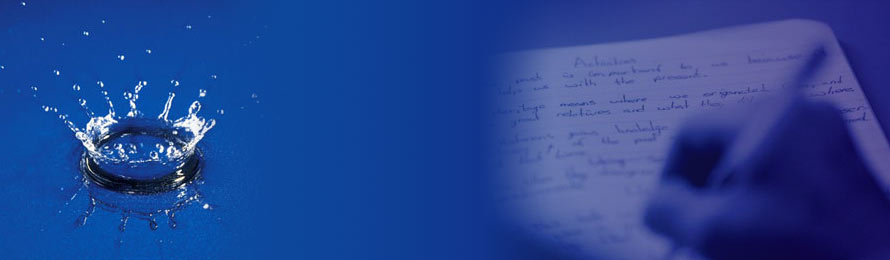



wow its such a tremendous advise to all teachers in the world. thank you very much.
Comment by nassali — November 16, 2012 @ 3:36 am
Dear editor the organizational tools were just wonderful, will reading through i kept wondering how much time i could have saved and how much useful things i would have done if i had gotten them earlier. I recommend all that care to read them.
Comment by mugeere Edward — November 16, 2012 @ 3:42 am