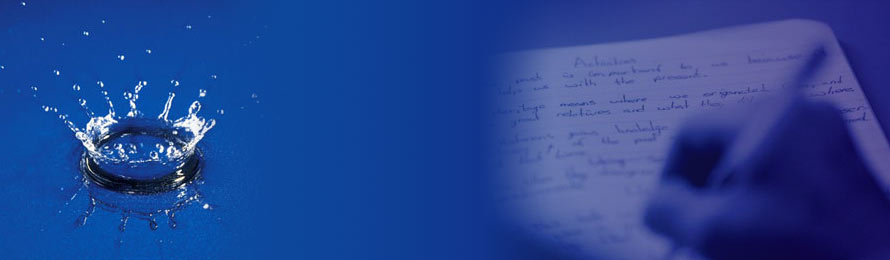Funky Boxes: Embed widgets for learning
Unpack those funky little boxes. Embed widgets are a very handy tool for teachers.
The What of widgets:
Widgets are clever little gadgets you can add to your class web site, blog, or wiki using funky looking gobbledeegook called embed code. They are little boxes that automatically fill with content provided by someone else from somewhere else on the web. This means that your site can show something new all the time without any time and effort by you. It automatically appears in the little box (widget) on your page/blog/wiki.
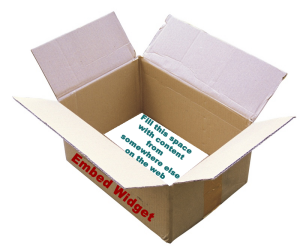 Widgets are embedded content, an empty box on your site that fills itself with “stuff” from somewhere else. Some embedded content is simply that: a piece of “stuff” that appears in your empty box but really LIVES someplace else on the web. It might be an embedded version of a video that actually “lives” on YouTube, like the one in this post. It might be the Google Map on a restaurant web page.
Widgets are embedded content, an empty box on your site that fills itself with “stuff” from somewhere else. Some embedded content is simply that: a piece of “stuff” that appears in your empty box but really LIVES someplace else on the web. It might be an embedded version of a video that actually “lives” on YouTube, like the one in this post. It might be the Google Map on a restaurant web page.
Widgets are a special kind of embedded content because the content DOES something. It changes and updates periodically and automatically. The Cluster Map widget on the right of this blog counts how many people have visited this blog lately. The LIVE Feed one tells where visitors come from and when. Some widgets let the site visitors do something (see the weather widget below), but the site owner doesn’t do anything to make them work. They are embedded widgets that load content provided by someone else.
The Why of widgets (Why go through all this geeky stuff?):
You might be tempted simply because your students will say, “COOL!” That’s certainly OK. but move beyond cool to meaningful by embedding widgets that connect to your curriculum (weather, news from the country you are studying, phases of the moon, news about congress, quote of the day, reading tips, etc.).
The HOW:
HOW you embed a widget depends on both the widget embed code and the site/blog/wiki where you want to put it. For starters, try this blog post on how to embed almost anything. Often the site offering the embed code for the widget will give you tips and directions. But the place where you are going to PUT the code may need to help a bit. If you are using a school web site, try clicking help and searching for “embed.” If you use Wikispaces, they offer help when you click the little icon that looks like a TV set: ![]() It even says “embed code” when you roll your mouse over it.
It even says “embed code” when you roll your mouse over it.
The general rule is that you need to COPY a chunk of code filled with marks like <> / etc. and paste it into a place on your site that accepts CODE. On this blog, I have to click the text editing view instead of the visual editing view. An important skill for copy/paste is knowing how to select a block of stuff, COPY by pressing Control+C, (Command+C on a Mac), then PASTE in you desired location by pressing Control+V (Command+ V on a Mac).
Widget wisdom: Be careful who you trust.
One potentially dangerous thing about widgets is that you do not control what shows up inside that box. Make sure your widget is a trusted source. TeachersFirst recently introduced a Featured SItes widget for teachers to put on class, school, media center, or other educator web pages. Those who know TeachersFirst know that our reviewed resources are vetted thoroughly by a team of experienced teacher leaders. In short, we will not embarrass you by sharing anything bad. We will enhance your web page with new, useful content every week, and you don’t have to do anything. See an example of our widget below, and get one for yourself here.
Want more ideas? Here are search results for the term widget on TeachersFirst. This barely scratches the surface of the widgets available out there. These are a few reviewed sites that offer widgets. Add an embedded Google Map to your class web page showing the country you are studying or the route that a certain explorer followed. Here’s how.
As you get to like any site, watch for widgets they might offer. Watch for cool widgets on other teachers’ site and click “get this widget,” usually offered below the widget. As your students learn new creative tools, watch for the ability to share their products using embed code— not a widget as much as simply embedded content, but it is YOURstudents’ creative work, pulled into your web page or wiki. You can gather tproducst from many places into ONE class web page or wiki using embed codes. The ability to share products using embed code is one of the Edge Features mentioned at the end of TeachersFirst reviews.
Just to get your brain going, here are some examples of embedded widgets:
Weather widget for world language teachers or classrooms studying geography, weather, or temperature conversions:
Here is the TeachersFirst Featured Sites widget looks, available here:
And here is a helpful Reading Rockets widget for parent tips, from among several options on this page:
Are you ready to widget yet?