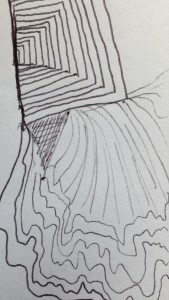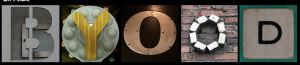A labor of love: My(insertadjectivehere)Life
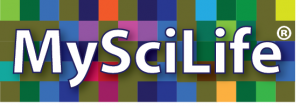 Since April, I have been involved in a project that has stretched my thinking, my imagination, and — at times– my patience. After over three years of looking, The Source for Learning (SFL), the non-profit parent company where I work and direct TeachersFirst, has found a developer to help us create a customized platform for MySciLife®. Perhaps I should offer some background…
Since April, I have been involved in a project that has stretched my thinking, my imagination, and — at times– my patience. After over three years of looking, The Source for Learning (SFL), the non-profit parent company where I work and direct TeachersFirst, has found a developer to help us create a customized platform for MySciLife®. Perhaps I should offer some background…
You remember MySciLife, the project I led to finalist status in the MacArthur Foundation’s Digital Media and Learning Competition 2010? I have occasionally written about it here. Three of us (Ollie Dreon, Louise Maine, and I) cooked up the idea one wintry afternoon in an online meeting. We hustled to become finalists. Then we did not get funded. Since 2010, SFL has managed sufficient funding to launch MySciLife, and we are now beginning our third year of a research pilot with teachers and students across the U.S.. For the first two years, we used a well-accepted, safe social learning platform as the “home” for MySciLife. This “home,” however, was a candidate for a full Property Brothers makeover to really suit our needs. Unfortunately, the platform was NOT designed for the kind of student roles (we call them “identities”) and interschool interactions that happen in MySciLife. Our tech-savvy teachers and their clever students were troopers at devising work-arounds to accomplish MySciLife tasks. The research came back showing that MySciLife works — and kids LOVE it.
The gist of MySciLife is that students LIVE as a science concept, creating their identities in a safe, social learning environment using status updates, interactions, and a full range of digital media within the MySciLife platform. MySciLife is personal, dynamic science learning, interaction, and assessment. Imagine living your life as a cell…(think Facebook).
We shared about MySciLife at ISTE 2013, thanks to our curriculum experts, MySciLife creative collaborators, teachers, a student, and a parent. Later that summer I ran across a relatively new tool called Mashplant Studio, the third or fourth tool I had encountered that showed promise to possibly be adapted for MySciLife. After MONTHS of discussion and negotiation… we had a deal.
Fast forward to spring and summer, 2014. Code writers are building the new platform as I write this. We have used a very messy version of it (dubbed MyMashedUpLife) for our summer Boot Camp and have 23 teachers AND their middle school science students from across the U.S. starting the school year in MySciLife right now. We are literally laying the track in front of the train to make all the features work THIS school year instead of waiting until 2015-16.
So what have I/we learned so far? (This may have to be part 1 of many…)
- Teachers need time for Boot Camp style PD and even more time to absorb and collaborate when they are radically changing the way they teach.
- Students need far less time!
- Developers/code folks re-order lists to their view of what comes first. Users have a different view, and ed tech coaches yet another. Add the visual designer, and you have cacophony!
- No level of list making can keep track of a project perfectly.
- Bugs reproduce.
- Online meetings only work after you get to know the “sound” of your collaborators’ true feelings.
- Timelines sound great, but imagination and innovation resist such limits.
- More details and to-do items rear their ugly heads between 3 and 4 a.m. than at any other time of day or night.
- Creating a new learning “space” is just like lesson planning. You will never get it “just right.”
Stay tuned for further updates in My(insertadjectivehere)Life. Happy Labor Day!
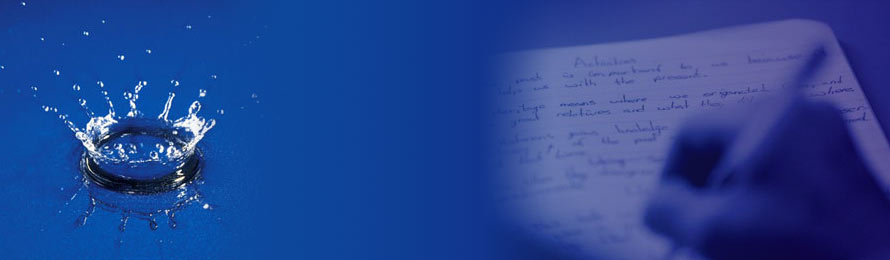
 Two Truths and a Lie. You may have played it as an icebreaker during a professional development session or even a party. It is a terrific “
Two Truths and a Lie. You may have played it as an icebreaker during a professional development session or even a party. It is a terrific “